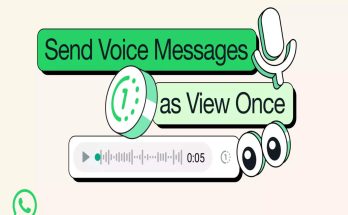Truecaller latest update with version 12 brings a redesigned interface, along with new features like video caller ID, call recording, and more. One of the key features of the new update is free call recording. It allows usersto record all incoming and outgoing calls.
The call recording feature was earlier only available for premium users, but is now available to all users with smartphones running on Android 5 or higher. All the recordings from the Truecaller call recorder are stored locally on your phone. With the feature soon to come to Android devices, let us take a look at how to record calls using the Truecaller app:
Open Settings on your Android phone > Go to Accessibility.
Under the Downloaded Apps segment, tap on Truecaller Call Recording.
Turn on Truecaller Call Recording toggle. A prompt saying “Allow Truecaller Call Recording to have full control of your device? Truecaller Call Recording needs to: Monitor your operations.” Tap OK.
Open Truecaller app on your phone.
Tap on the hamburger menu on the top left corner.
Find Call Recordings and turn on the Call Recording toggle.
Now a Truecaller widget will appear every time you make a call or receive a call. Tap on it to start or stop recording.
Users can access, share and delete their call recordings from the Call Recordings section of their app. Truecaller launched the version 12 of its app earlier this week. The new app comes with features like call alerts, call reason, full-screen caller ID, inbox cleaner, smart SMS, and more…Read more>>
Source:-techiyogiz
Share: