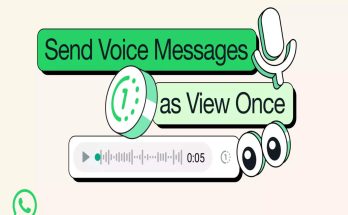Google has gradually started rolling out a new feature in Gmail that allows G-Suite users to make or join Google Meet video calls directly from within Gmail. Once they receive the new update, people with work or school Gmail accounts will be able to see a new ‘Meet’ section just above the Chats section placed at the left side of the web version of Gmail. We can expect to see similar features for mobile apps soon.
However, if you have already received the update and want to make a call or join one from Gmail, follow our step-by-step guide.
Pre-requisites:
- G Suite account
- Working internet connectivity
- Supported web browser
Steps to host a meeting from Gmail
1.Open Gmail on your PC or laptop
2.Look for ‘Meet’ section in the sidebar
3.Under the Meet window, choose the option ‘Start a meeting’
4.A new window pops up with a unique meet.google.com URL
5.You can now invite more people to join the meeting by sharing meeting ID via Gmail
Steps to join a meeting from Gmail
Joining a meeting is simple, all you need is the meeting ID shared by the organizer.
- Tap on the option ‘Join a meeting’
- Enter the meeting code to join
Steps to invite someone to join a meeting
Once the meeting is hosted, click on the option to add other people and copy joining info.
Share it via Gmail or any other means
Do note that this feature depends upon your admin as well. So make sure that your admin supports this new Meet feature in Gmail.
Source:- gadgetsnow
Share: