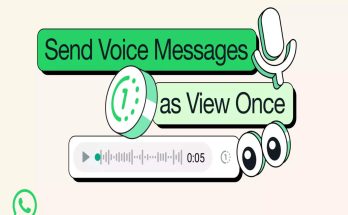With effect from October 1, 2021, the Reserve Bank of India’s (RBI) new auto-debit rule regarding additional factor of authentication for recurring payments made via debit and credit cards have come into effect.
With these new rules in place all your older auto-debit instructions on credit, debit cards now stand cancelled. The new auto-debit rule made recurring payments like insurance premium payment, subscription of OTT platforms, music apps, utility bill payments etc. difficult without additional factor confirmation via SMS, email etc.
Worth mentioning here is that many UPI-based payments apps such as BHIM, PhonePe, GooglePay, AmazonPay have launched the auto-pay facility. Using this facility, users can set up an e-mandate to make recurring payments. Recurring payments up to Rs 5,000 can be made using this facility. Here’s a step-by-step guide on how to use BHIM UPI auto-pay facility to make recurring payments:
Go to the ‘mandate’ section of your UPI-enabled application. Using this customers can create, modify, pause and revoke auto-debit mandates.
This section allows customers to view their past mandates. UPI users can create e-mandate through the UPI ID, QR scan, or intent.
Mandates can be set for one-time, daily, weekly, fortnightly, monthly, bi-monthly, quarterly, half-yearly, and yearly payments.
The mandates are generated instantly and payments get deducted automatically on the authorized date.
Customers have to authenticate the account through UPI PIN and the subsequent monthly payments will be debited automatically.
How to set up UPI auto-pay in the BHIM UPI App:
- Login to the BHIM UPI App
- Click on Auto Debit
- Click on the mandate
- Manage the mandate – create new or view past mandates
- Select the payment frequency – monthly / weekly / annually, etc
- Add the name of the merchant and select the auto debit date
- Click on Proceed…Read more>>
Source:-techiyogiz
Share: